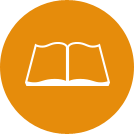Bronco Web Navigation Guide
Bronco Web Navigation Guide
Bronco Web is an online portal that gives accepted students access to important information and online services from various departments at SUNY Delhi. Please use the information and links below to help you navigate Bronco Web (Banner Self-Service 9) for financial aid and billing. Note: If you are having a browser issue clearing your cache is always a good place to start.
Starting Fall 2025, new students must retrieve their Delhi user name and set a password using the Account Claiming Portal before being able to access various Delhi platforms, including Bronco Web.
To Begin:
- Log into Bronco Web
- After logging in, you will be brought to the Student Profile page.
- In the top left corner, click on the 4 square menu:
- Click 'Banner'
- Then click 'Financial Aid' OR 'Student Account'
-
Alternatively, once at the Financial Aid or Student Account sections, click the SUNY Delhi logo (top of the page) to return to the main page OR use the 4 square menu in the top left.
Table of Contents
- View Unsatisfied Financial Aid Requirements
- View/Accept Financial Aid Offer
- View Important Financial Aid links (Aid applications, TAP application corrections, Upload Documents, Student Forms Portal etc.)
- Review your Semester Billing Activity or Make a Payment
- View 1098-T Information
- Set-up an Authorized Payer
View Unsatisfied Financial Aid Requirements:
- Click the 4 square button in the top left
- Click 'Banner'
- Click 'Financial Aid'
- On the Home tab:
- Select the appropriate aid year from the drop-down menu in the top right.
- Review any Unsatisfied Requirements and click to expand for more information.
Note: Monitor the status of items that have been submitted. Common statuses include: 'Received; Pending Review,' or 'Incomplete, Check Delhi Email'.
View/Accept Financial Aid Offer:
- Click the 4 square button in the top left
- Click 'Banner'
- Click 'Financial Aid'
- Click the 'Offer' tab:
- Aid Year: Select the appropriate aid year from the drop-down menu in the top right.
- Loans:
- Scroll down to the Loans section.
- Use the drop-down menu to accept, decline, or modify (select a partial amount).
- Click 'Submit' when done.
- If accepting a loan, click on the 'Home' tab to see if you now have additional loan requirements. New borrowers must complete Entrance Counseling & a Master Promissory Note (MPN). If already completed or a returning borrower, allow processing time for these requirements to get satisfied.
- View and/or your Print SUNY Financial Aid Plan
- In the upper right side of the page, click on the 'View your SUNY Financial Aid Plan'
link to download a pdf.
- In the upper right side of the page, click on the 'View your SUNY Financial Aid Plan'
link to download a pdf.
Note: You may have also received an email and text message with a direct link to your SUNY Delhi Financial Aid Offer. This offer will display as a webpage and can be printed or easily shared digitally with individuals of your choice. If you need a new link, send your request to onestop@delhi.edu.
View Important Financial Aid links
- Click the 4 square button in the top left
- Click 'Banner'
- Click 'Financial Aid'
- Click the 'Home' tab
- Scroll to the bottom of the page for helpful links to the FAFSA, NYS Aid Applications, Corrections to TAP applications, Student Forms Portal, Secure Upload Link, Scholarship Universe, and more!
Review your Semester Billing Activity and/or Make a Payment
- Click the 4 square button in the top left
- Click 'Banner'
- Click 'Student Account'
- Click the 'View Your Bill or Pay a Deposit' (Right click the link and choose to open in a new tab if the page does not load)
- On the QuikPay Message Board, there are several options:
- Payment Profile: Add a new credit card or e-check to your account
- Authorized Payers: Give authorization to others who wish to make payments to your account
- User Preferences: Students & authorized payers can choose their notification settings
- View & Pay Accounts: View real time billng information and/or pay a deposit. For deposit payments, select the term (fall/spring) and year
- Transaction History: Check on the status of your payment & view past transactions
View IRS form 1098T, Tuition Statement:
IRS form 1098T is typically mailed by February 1 to all students in attendance or billed during the tax year reported. If you need an additional copy of your 1098-T, or have questions regarding information reported, you may print and/or view your tax form, along with supporting information in Bronco Web. For more information, visit our Important Policies to view the End of Year Tax Statement 1098-T section.
- Click the 4 square button in the top left
- Click 'Banner'
- Click 'Student Account'
- Click 'Tax Notification'
Authorized Payer:
SUNY Delhi students have the ability to set up Authorized Payers to view their billing statement, make payments, etc. We encourage students to set up their parents or other responsible parties as Authorized Payers. This will allow parents and/or other Authorized Payers to receive billing notifications via email every time a new billing statement is available online. For set-up instructions, visit the Authorized Payer webpage.